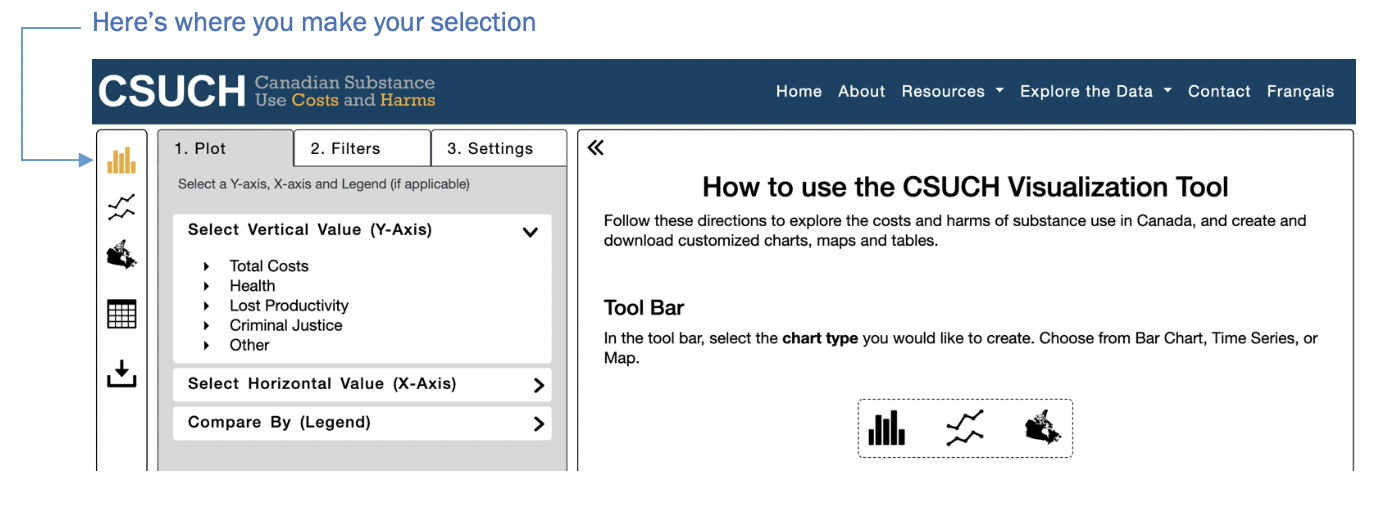Data available in the tool
There are four categories of costs and harms data in the tool. Each category has different outcomes available:
| Categories |
Health
|
Lost Productivity
|
Criminal Justice
|
Other
|
|---|---|---|---|---|
| Outcome |
|
|
|
|
There is also a total costs category that is the sum of all four study categories (health, lost productivity, criminal justice, and other costs).
| Total Costs |
|---|
| Sum of all health + All lost productivity + All criminal justice + All other |
| Costs | Counts and Rates |
|---|---|
|
|
Within any of the outcomes, you can then explore by:
- Substance: alcohol, tobacco, cannabis, opioids, other central nervous system (CNS) depressants, cocaine, other CNS stimulants (including ecstasy) and all other substances (including hallucinogens and inhalants)
- Province or Territory
- Year: data currently available from 2015 to 2017
For some1 harms and costs outcomes you can also explore by the variables:
- Age group: data grouped in the following ranges: 0–14, 15–34, 35–64, 65 and over
- Sex: for both men and women
- Health condition: data broken down by health conditions wholly- or partially-attributable to substance use.
1 Age, sex and health condition data available for inpatient hospitalizations, day surgeries, deaths and potential years of productive life lost. Age and sex data available for emergency department visits, physician time, and long-term disability.
See pages 31–35 for a full listing of data available in the tool.
Due to methodological improvements, the 2015–2017 estimates should not be directly compared to estimates for 2007–2014 in the archived database. The two most notable improvements are as follows:
- The inclusion of an additional auxiliary dataset to increase the precision of our modelling of exposure estimates. These new data, counts of hospitalizations for mental and behavioural disorders wholly attributable to substance use, add substantial power to our analytic estimates as they harness large, routinely collected data from each jurisdiction, for each specific substance category, for each year, and by age and sex.
- Improved methods for both counting and distributing substance-related poisoning deaths. This resulted in greater accuracy in terms of both the number of poisoning deaths and the distribution of these deaths across the substance categories.
Data for years 2007–2014 will be updated with these improvements and made available in the online data visualization tool in the near future.
For a detailed description of methodological improvements, refer to the CSUCH technical report.